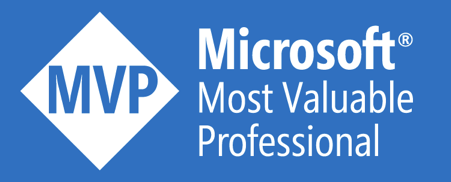Today, there was the exciting announcement of a first preview of OMS monitoring for Logic Apps. This already existed for B2B Logic Apps, but it’s now also available for ‘normal’ Logic Apps. Let’s have a first look at it!
How to enable Logic Apps monitoring?
This topic describes how you can enable OMS monitoring for Logic Apps.
- Add new Log Analytics service and click Create

- Configure all settings and click OK to create the OMS workspace.

- Create a new Logic App and enable immediately Logic Analytics, by pointing to the just created OMS workspace. For existing Logic Apps, this can be enabled through Monitoring > Diagnostics > Diagnostic settings.

- Ensure now that some of your Logic Apps are executed. Don’t expect the data to be immediately available in OMS, there seems to be a 5 to 10 minutes delay.
- Browse to the previously created Log Analytics resource. Upgrade the OMS workspace first, as explained over here.
- Open the OMS Portal

- Open the Solutions Gallery

- Select the Logic Apps Management solution

- Click Add to enable the Logic Apps monitoring in your OMS workspace

What do we get in this first preview?
This topic describes the functionality available in the first preview of the OMS monitoring.
- On the home page, you’ll notice that a Logic Apps Management tile has been added.

- If you click on it, you end up on the following dashboard. There are four tiles available:
- A donut graph showing the status of all Logic App runs
- A graph showing the Logic App run statuses trend
- An overview of all Logic Apps runs, filtering on Logic App name is possible
- An overview of all Logic Apps statuses, filtering on status is possible

- You can click through to another Runs table. It gives you a good overview of all the tracked Logic App runs. You can sort and filter on Logic App name, status, duration, resubmit flag, resource group, start and end times.

- If you click on one of the runs, you get redirected to a OMS Log Search query that shows all action details of the selected run.

What do I hope to find in next releases?
This topic describes some suggestions to further improve the monitoring experience. Some of them where already more or less announced to be part of this offering.
Resubmit
Would be great to be able to resubmit from within the Runs table. An option for mass resubmit would be awesome!
Tracked Properties
To get the maximum out of tracked properties, it’s important to be able to search based on those properties.
Nested Logic Apps
Many integrations span multiple Logic Apps. It would be nice to have this visualized in the Runs table
Logic Apps run details
Click through from the Runs table, to the Logic Apps run details view, will improve troubleshooting experience.
Download message bodies
Similar to Logic Apps B2B, the ability to download messages. Handling different content types can be challenging.
Conclusion
Once again, great to see that this new feature is added to improve the operational management of Logic Apps solutions. This first step is really heading into the right direction! Already excited for the next preview!
Cheers,
Toon