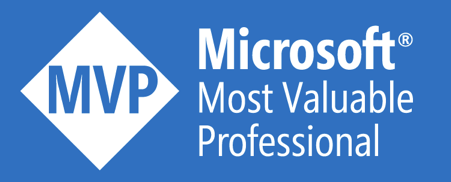Recently, I had the need to connect Logic Apps with Azure Data Lake Gen 2. As there was no out-of-the-box connector available, I decided to create my own. This blog explains how to install, configure and use the connector.
Installation guide
- Navigate to my GitHub repo.
- Click on the “Deploy to Azure” button.
![]()
- Provide all the required details and click Next.

- Click on Deploy, to start the deployment of an Azure API Management instance (consumption tier).

- After a minute or two, the connector is deployed.

- Within the provided resource group, you should see the serverless APIM instance.

- The Swagger definition is hosted on the following endpoint:
https://{ApimName}.azure-api.net/swagger/docs/v1
Configuration guide
From a security perspective, the Managed Service Identity of the connector must get access on the Azure Data Lake(s) it has to connect to. In my case, the connector gets Storage Blob Data Owner rights on the complete storage account.

User guide
- Create a new Logic App, that starts with the Recurrence trigger
- Add the HTTP + Swagger action and provide the Swagger definition endpoint.
Click Next.

- Select the Create file system operation

- Provide the required properties

- Add the following actions, in the right order.
Remark that you can reuse outputs from previous actions.

Conclusion
Very easy-to-use connector. You only pay per usage and the first 1M executions are for free. No throttling applied.
Enjoy!
Toon